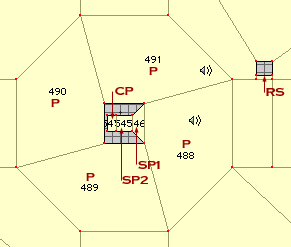| Parts List for this demonstration: |
|
9 Polygons
3 Platform Switches
4 Platforms
1 Door Platform
1 Sound (is on platform)
|
The difference between the two examples (Basic Multi-Stop elevator, and this Floating Switch Multi-Stop elevator), are small. However, the wall with those three switches, is replaced with the Floating Switch. The Floating Switch has a bit more things to do, but are all worth it in the long run.
If any of this gets confusing, and you have NOT read the previous section Basic Multi-Stop Elevators, then Grendel suggests you go read it.
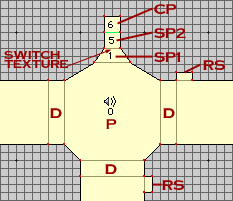 |
|
Following this plan here, we setup the polygons much like the Multi-Stop elevator example. The key for this (and all following diagrams):
P - Player Platform (what the player gets moved by)
CP - Control Platform (what controls the stops)
SP1 - Switch Platform1 (the part that actually does the switching)
SP2 - Switch Platform2 (the part that holds the switch texture)
D - Doorways (or openings where the player can go)
RS - Return Switches (to control the elevator from the outside) |
The same rules apply for setting up the heights of the doors, and main platform and Control Platform. The Control Platform must still be below the lowest floor height, so it is not seen. Although, if you will notice in the above, the CP is now put behind the two SP's. This is crucial, because of how the Switch Platforms work. Grendel will get to that bit in a bit of bits.
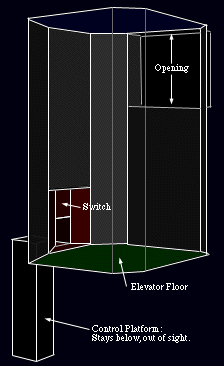 Use the same heights for doorways and floors as before,
Use the same heights for doorways and floors as before,
One doorway, floor of 0.00, ceiling of 1.00.
Second doorway, floor of 2.00, ceiling of 3.00.
And top doorway, floor of 4.00, ceiling of 5.00.
P platform, floor of 0.00, ceiling of 5.00.
CP platform, floor of -2.00, ceiling of 0.00.
Those Return Switches(RS) are put in the halls outside the elevator, so that if the elevator goes up without the player, they have a way to control the elevator to bring it to their level to get back on it. An RS does not need to be put on the top most level, since the elevator will never move up past the floor of this level. Link the RS's to the SP1 Platform, via a simple platform switch.
Now, the Switch Platforms have heights of:
SP1, floor of 0.00, ceiling of 4.70.
SP2, floor of 0.00, ceiling of 4.45.
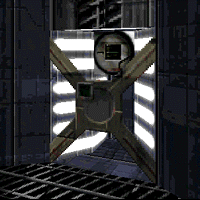 Hold off on texturing till you have filled out all the data for the platforms. Then after you have done that right, texture up everything as you would like. Make sure to place a switch texture (linked to SP1) on the face that will be a nice square, like the picture to the left here.
Hold off on texturing till you have filled out all the data for the platforms. Then after you have done that right, texture up everything as you would like. Make sure to place a switch texture (linked to SP1) on the face that will be a nice square, like the picture to the left here.
Then afterwards, make the LINE that borders between the SP2 and CP; NON-Transparent, and SOLID. This will change the color of the line in Draw View (it's green in the above diagram). This is done so that when in Infinity, you will not see this CP at all when in map view.
Now that the polygons are setup with the right floor and ceiling heights, it is time to set all the platform attributes. Follow the following four dialogs for each platform, and an explanation (if you need it) is at the bottom of them all.
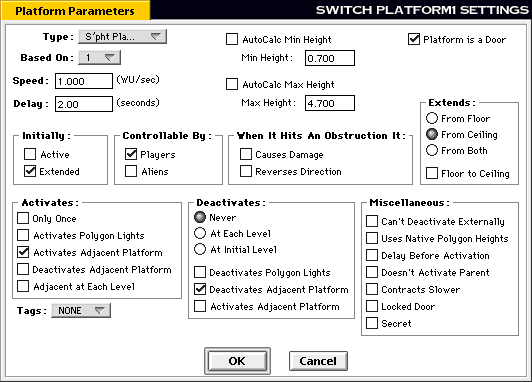
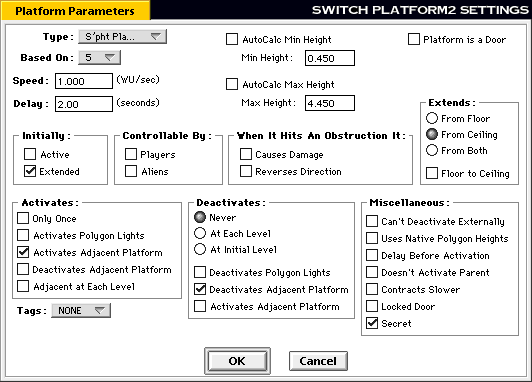
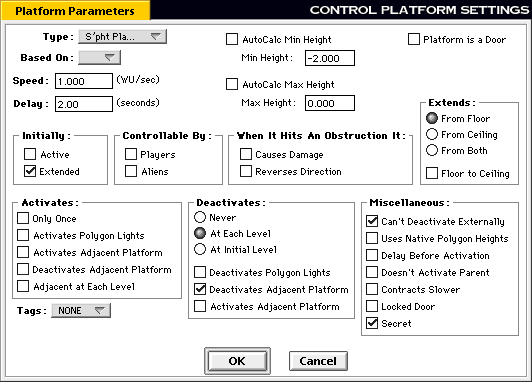
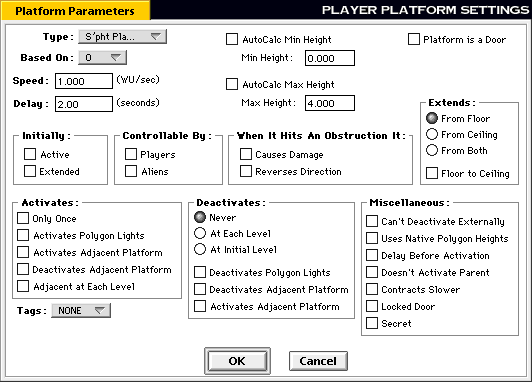
 How & Why:
How & Why:
The Speed must be exactly the same for ALL platforms. This is so everything moves at the same time, and at the same speed and won't get off track. Having the SP's at a different speed will mess up everything, and most likely get the player stuck.
The Types should all be set to "Spht Platform Silent" except for the Main Platform (P). Only the Main Platform should make the sounds.
The Heights are crucial for the SPs. The heights for the SP, in this example, are good level heights for the player to see the switch easily. If you are not working with a standard 0.00 floor for the elevator, then use these equations to figure out the Min and Max platform heights:
SP1(MinHeight)=FloorHeight + 0.70
SP1(MaxHeight)=TopDoorwayFloorHeight + 0.70
SP2(MinHeight)=FloorHeight + 0.45
SP2(MaxHeight)=TopDoorwayFloorHeight + 0.70
The heights for the CP and P are the same as they were for the Basic Multi-Stop example.
The Extends for the CP and P must be from the Floor. And for the SPs, it should be from the Ceiling. You can make the SPs from floor, but you will have to adjust the min and max heights completely differently to allow the switch to be neatly seen.
Pay attention to the Controlled By setting. All platforms but SP1 are not controlled by anything. SP1 is set to be controlled by Player only. This same platform is also the ONLY platform set to Platform is Door.
The Activation and Deactivations have settings like the following:
Activate Adjacent on Activate should be checked for SP1 and SP2 only.
Deactivate Adjacent on Deactivate should be checked for CP, SP1 and SP2 only.
Deactivates at Each Level is only set for the CP. All the others are set to Never.
Make sure that only the CP cannot be Deactivated Externally. If you set any of the others, it might not stop when you want it to stop, and might keep going forever.
Ok, how does this work you say? Simple.
By having SP1 set to be a door, the player activates this door (thinking they are actually activating the switch visible behind the door), this SP1 then activates both SP2 and P at the exact moment. The SP2 then activates the CP also at that exact same moment. So when the player hits that SP1 door/switch everything starts up all at once. Everything continues to move till the CP reaches its "Deactivate at Each Level" (or 2wu in this example), and everything then stops. Once again when the player activates SP1, the cycle is started again, and they move to the next level, and so forth and so on, till they reach the top, which then they go downwards doing the same thing.
The switch actually turns on and does it's activate animation because it is linked to SP1, and since SP1 goes into its active mode, the switch must (by Marathon Engine parameters) go into its active state aswell, since it is a Platform Switch. All the Return Switches(RS) will also do this same thing when the elevator is in motion.
All of the above is in an example map, so if you wish to see it in action, then Download it.
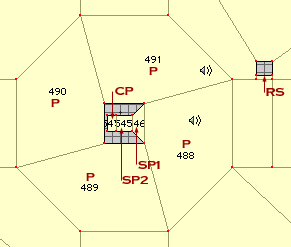
This diagram to the left shows a Floating Switch in a central pilar on a Four-Stop elevator. This is just one of the ways you can move and alter things to make new odd designs for these techniques. This particular one is from "Mr.Bill meets Gumby" (a level in Marathon:EVIL).
To make JUST a Floating Switch on a normal elevator:
Take off the control platform altogether. Don't make it, ignore it.
Set ALL platforms (SP1, SP2, and P) to Deactivate at Each Level. This will make them go from point-A (min height) to point-B (max height), and stop till the switch platform is activated again.
Make SP2 not deactivate or activate adjacent platforms. No need for it to do this, so it's safer to have these unchecked.
That'll do it. Everything else pretty much stays the same, so you can make a Floating Switch as the switch for any kind of elevator, Multi-Stop or not.
Things NOT possible with platforms (a small bonus section):
Cannot reverse the direction of a Platform via a switch. Doors can reverse direction when a player activates them while in motion, but this cannot be done with Elevators. Also when an elevator hits an obstruction it can reverse, but to control this with a switch is not easily possible.
Cannot have a platform or door stop on their own in the middle of their movement distances. You must have a control platform of some sort.
Cannot have a platform or door stop in the middle of their movement range, and then reverse direction after being stopped. They will only continue from where they left off to their max and min heights.
Split doors cannot go from Open position to half open (broken like position), and then back to open position. It can only be Open, then half open (using a control platform to stop it), and then close completely, then it will start to open again.
Cannot have a platform activate or deactivate a tag number.

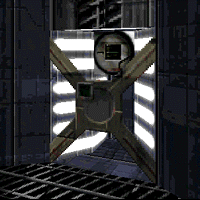

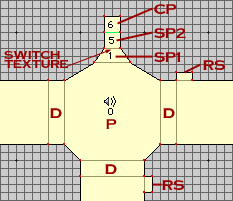
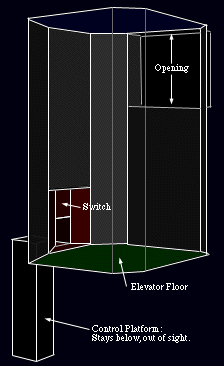 Use the same heights for doorways and floors as before,
Use the same heights for doorways and floors as before,
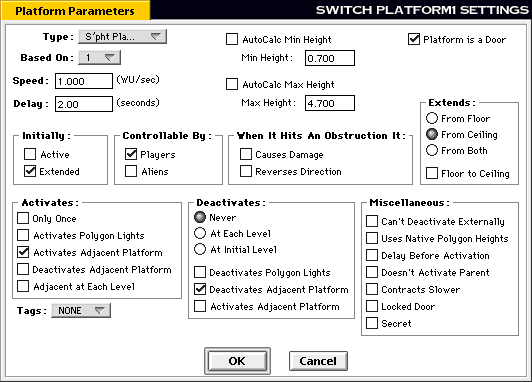
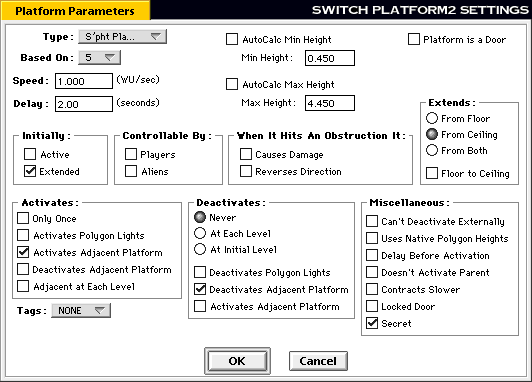
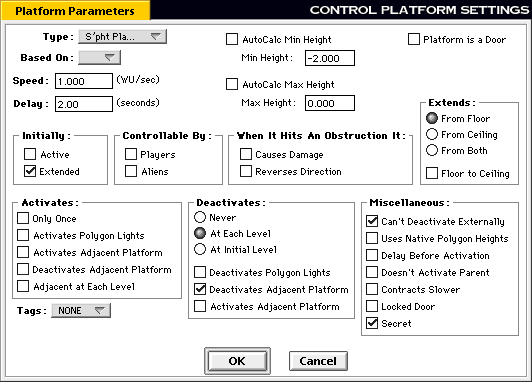
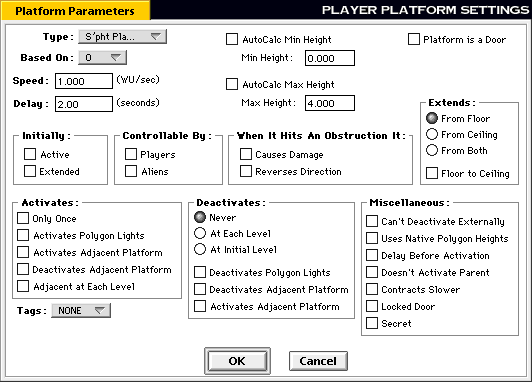
 How & Why:
How & Why: