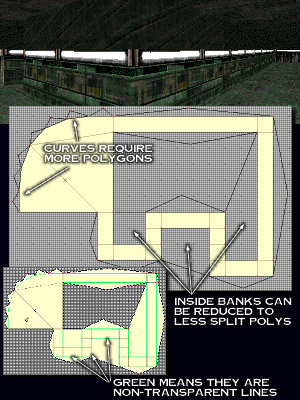 |
|
Detailing:
The first one, and the most widely known and used, is the Detailing. This is where you put a split poly on walls in hallways or rooms so you can just add more detail and looks to them.
The process is simple, and easy to do. All you need to know are a few Forge Basics. The Example map shows the simple way you can create these.
The Steps:
Step 1: Draw Lines where you will be putting a polygon against a wall. If you will be making solid details like this example, use the least ammount of lines possible. As you see in this example, some lines cut over and enclose a bunch of walls at once... this is good.
Step 2: Fill in the Polygons.
Step 3: Set the Heights of the floor and ceiling. Easiest done through visual for the first one to make it look right, then do it in the height view for multiples.
Step 4: Set Textures. To set a texture in the middle for the detail, hold shift down and move up to it and click.
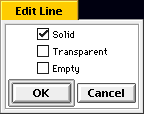 Step 5: Set Line Attributes if needed. If you put a texture in the middle as a detail, then set the line to be Solid and NON-Transparent like this. Step 5: Set Line Attributes if needed. If you put a texture in the middle as a detail, then set the line to be Solid and NON-Transparent like this.
|
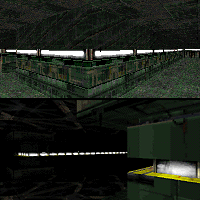

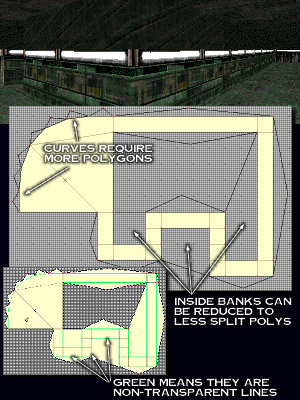
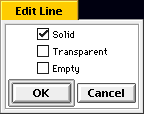
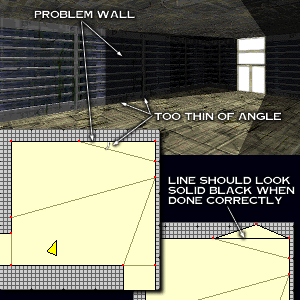 Bouncies:
Bouncies: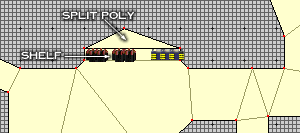 Shelves:
Shelves: